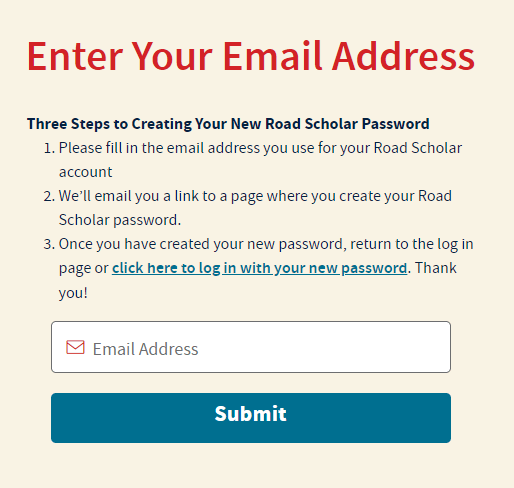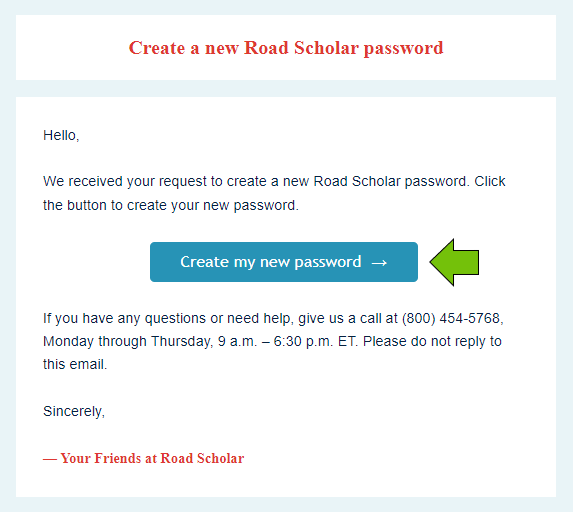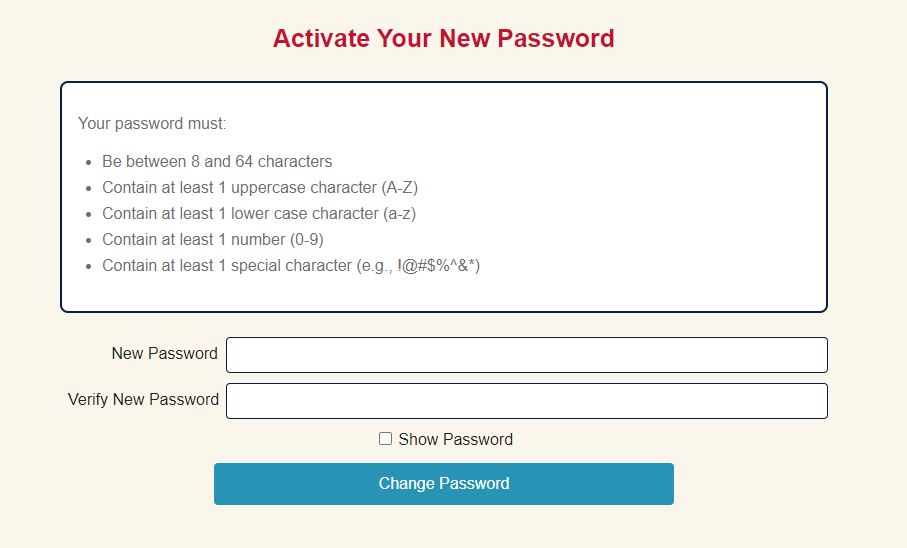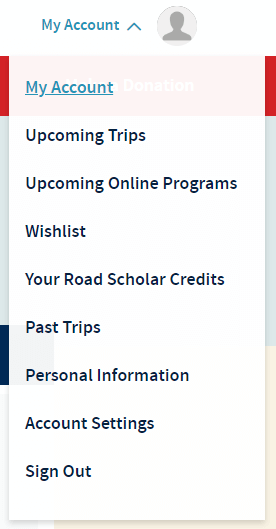Search to find helpful tips for using our website.

Reset Your Password
Here are the steps to follow to reset the password to your Road Scholar online account. What you’ll see here is how to log in from your computer. If you are on a mobile device, it looks a little bit different, but the process is the same.
Step 1: From the ‘Sign In’ Page, Click the Blue ‘Forgot Password’ Link
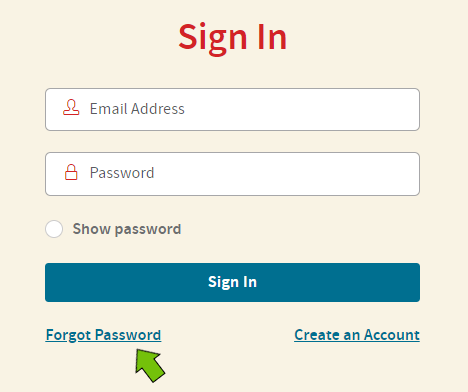
Alternatively, you can reset your password here.
Step 2: Enter Your Email Address
Enter the email address you use for your Road Scholar account and click the blue ‘Submit’ button.
Step 3: Open the Email We Just Sent You
It may take a few minutes for the email we sent you to arrive. You’ll see the email with the subject line: ‘Create a new Road Scholar password.’ If you don’t see it after a few minutes, you may want to check your spam folder in case it went there.
Step 4: In the Email, Click the Blue Button: ‘Create my new password’
Step 5: Enter Your New Password
You’ll then be taken to a page where you can enter a new password. Your new password must be between eight and sixty-four characters long, include at least three of the following types of characters: one uppercase letter, one lowercase letter, one number and one special character (e.g., #, $, %, or &).
Step 6: Confirm Your Password and Submit
After you have entered your new password, re-enter it in the box below to make sure you didn’t mistype the original. Once you’ve entered the password twice, click the blue ‘Change Password’ button. Once you hit it, you will be asked to log in again.
Remember to write down your new password in a secure place.
Step 7: Getting to Your Account
To get back to the Road Scholar homepage, click the ‘Road Scholar’ logo at the top of the page.
To visit your account, click ‘My Account’ at the top right of the page and select the part of your account you want to visit.