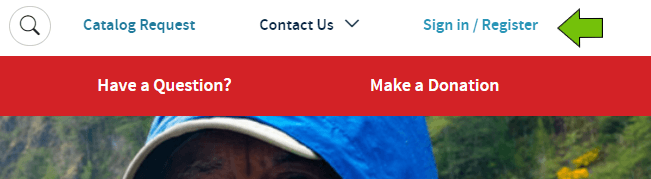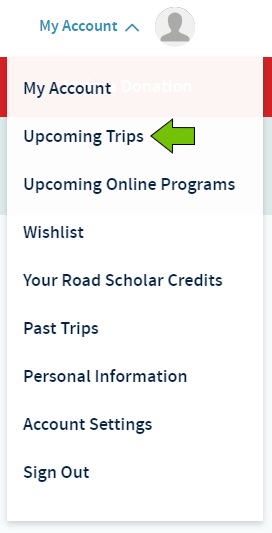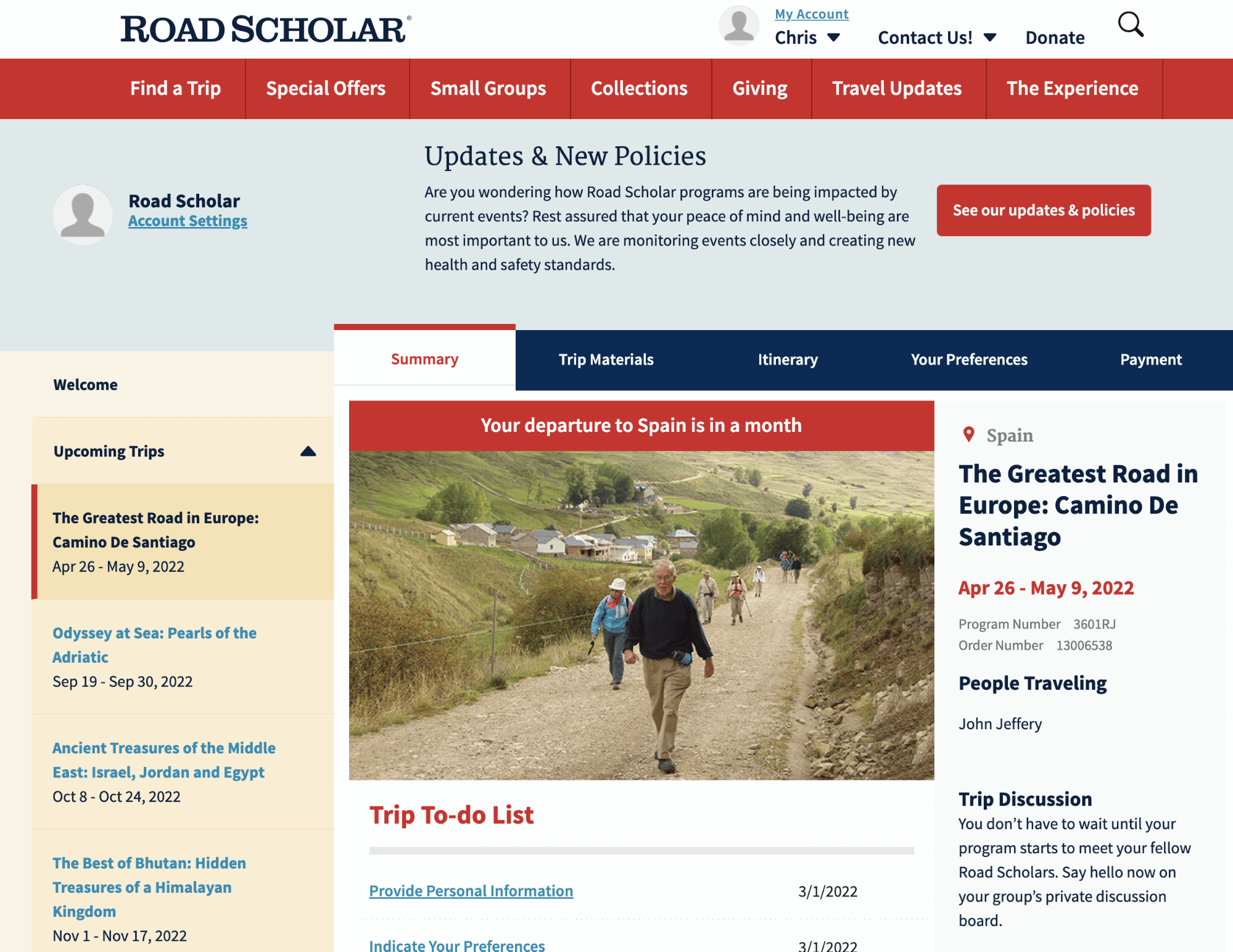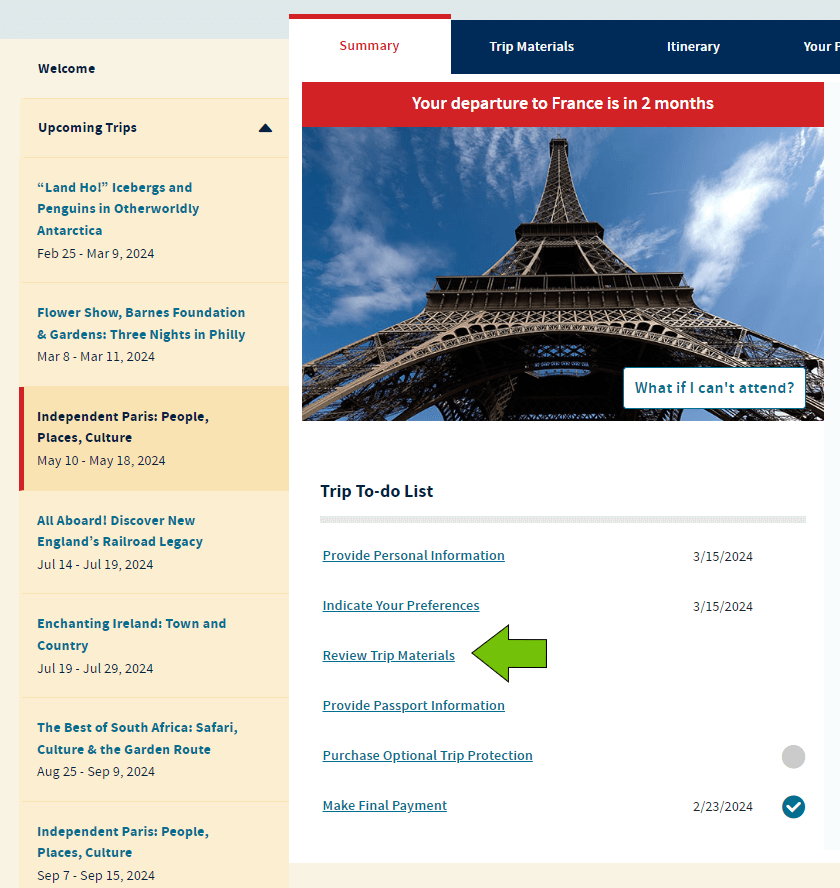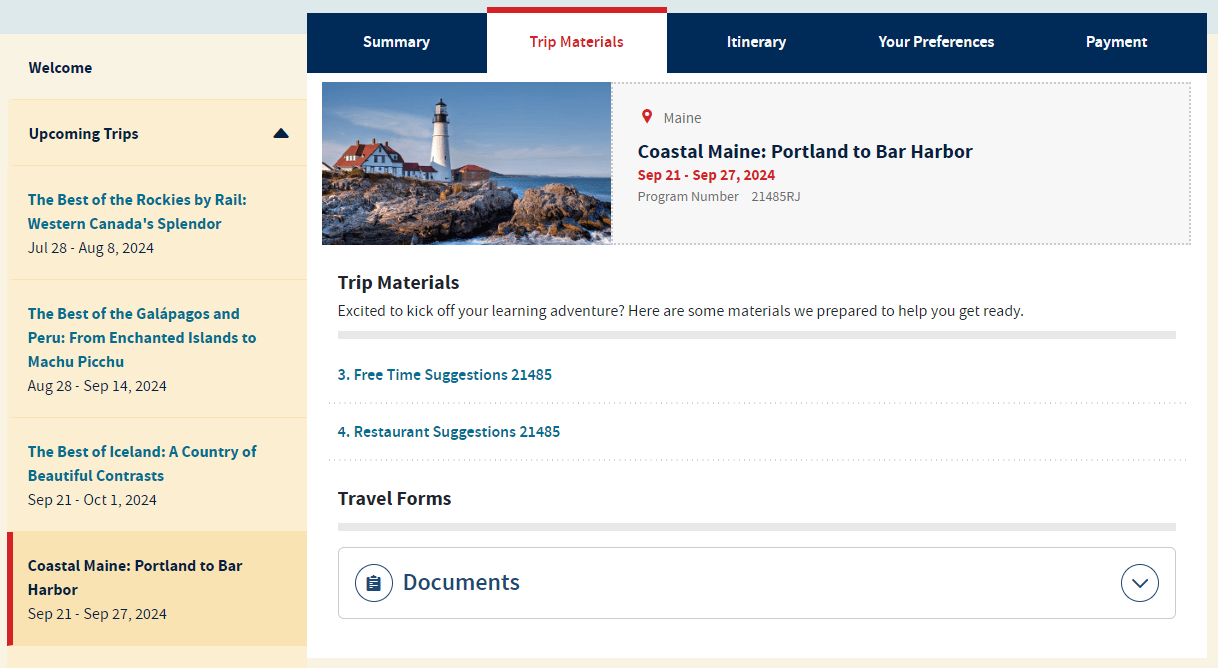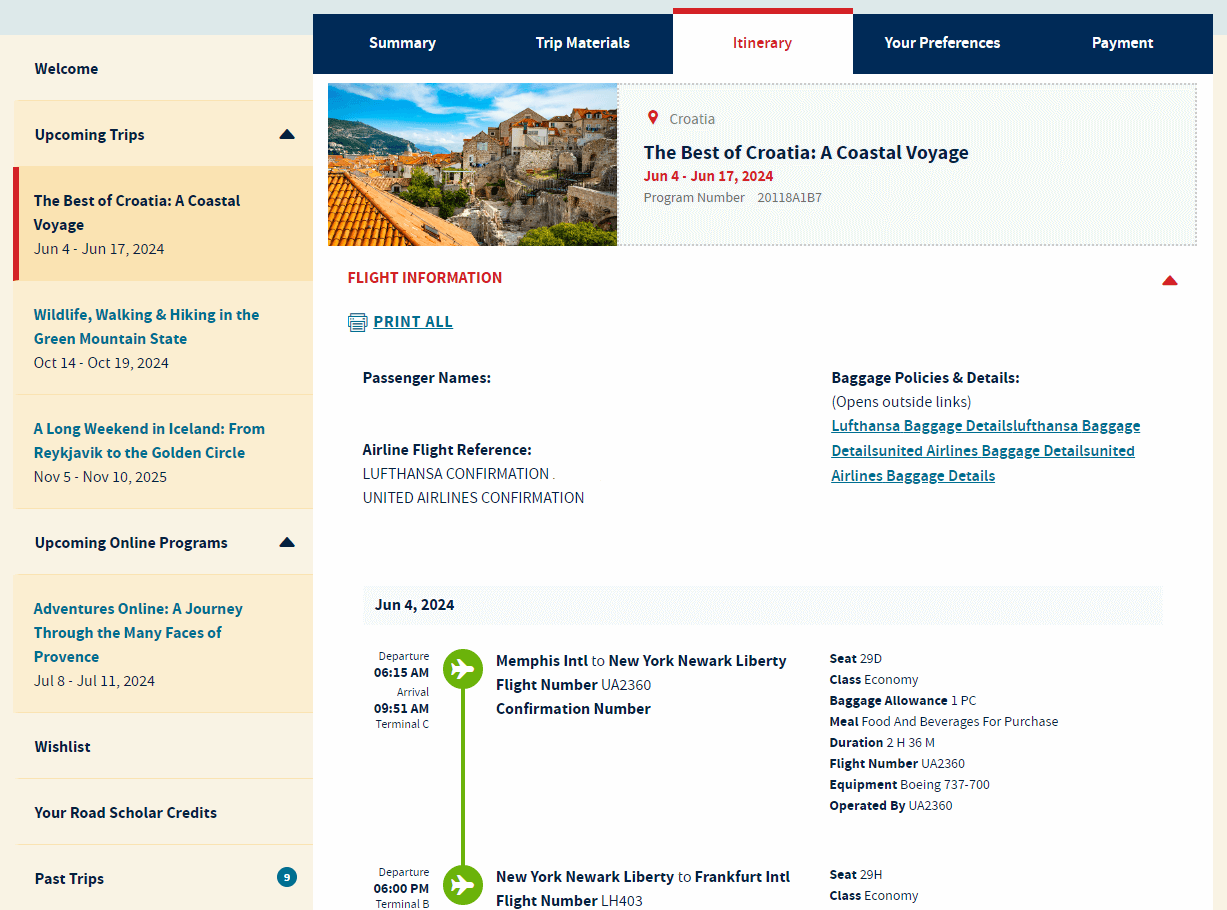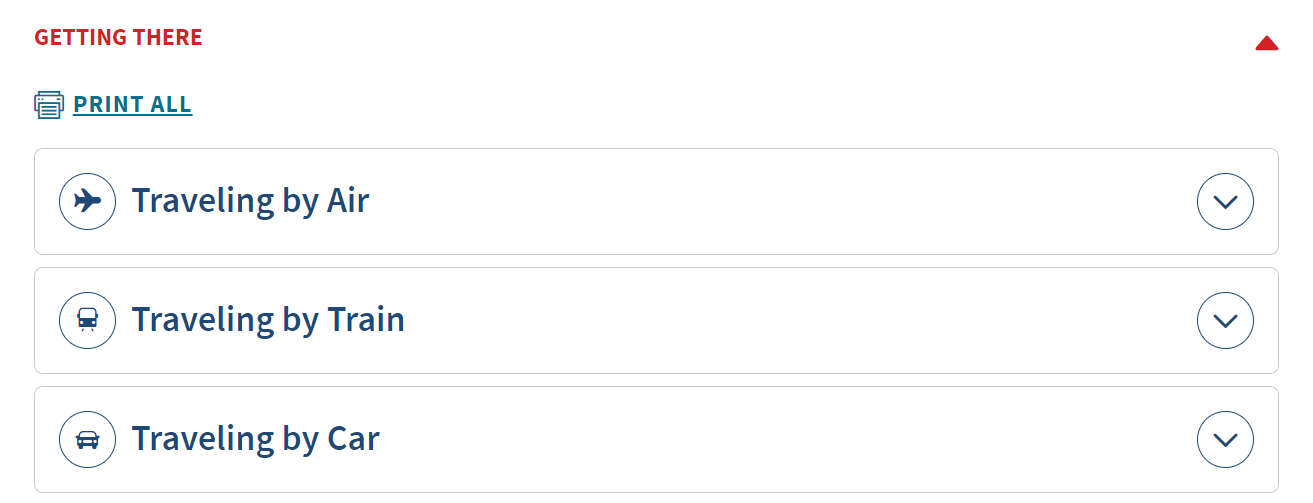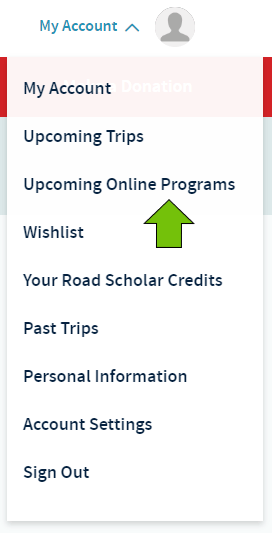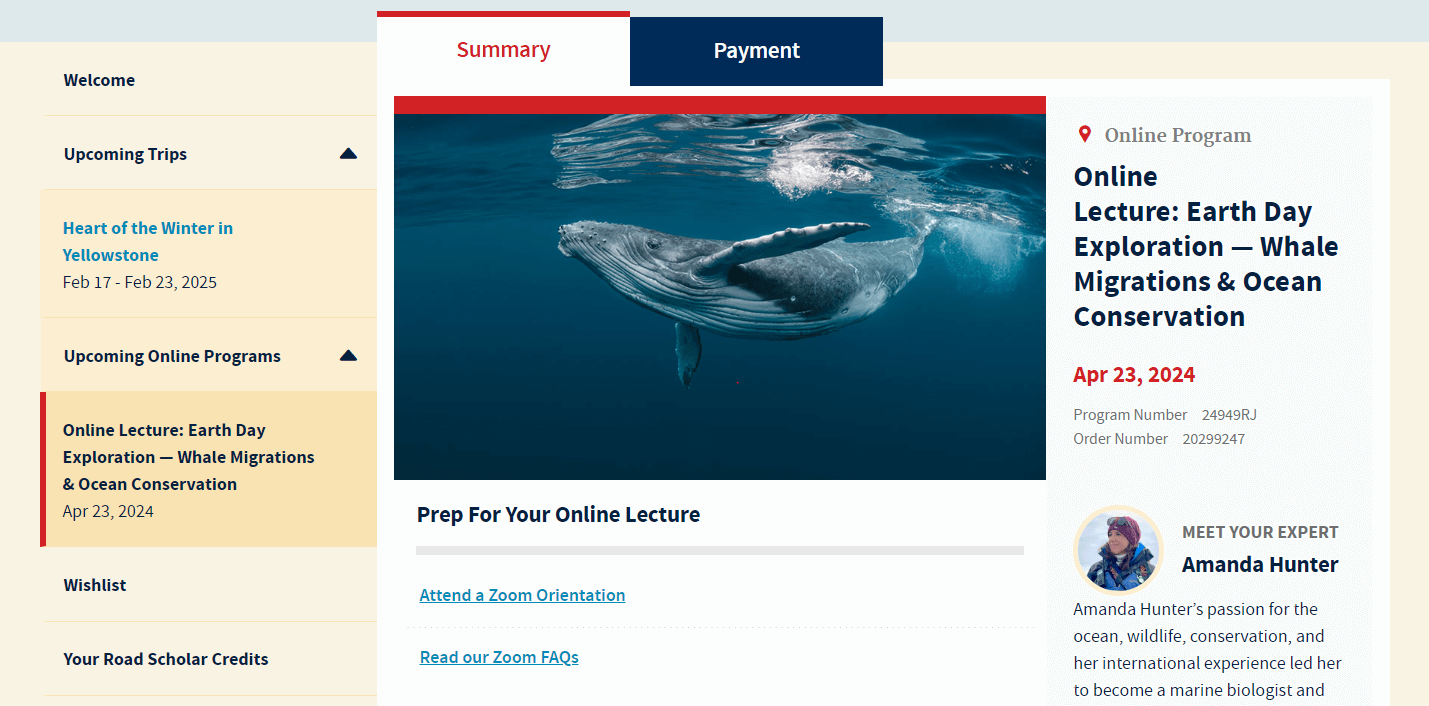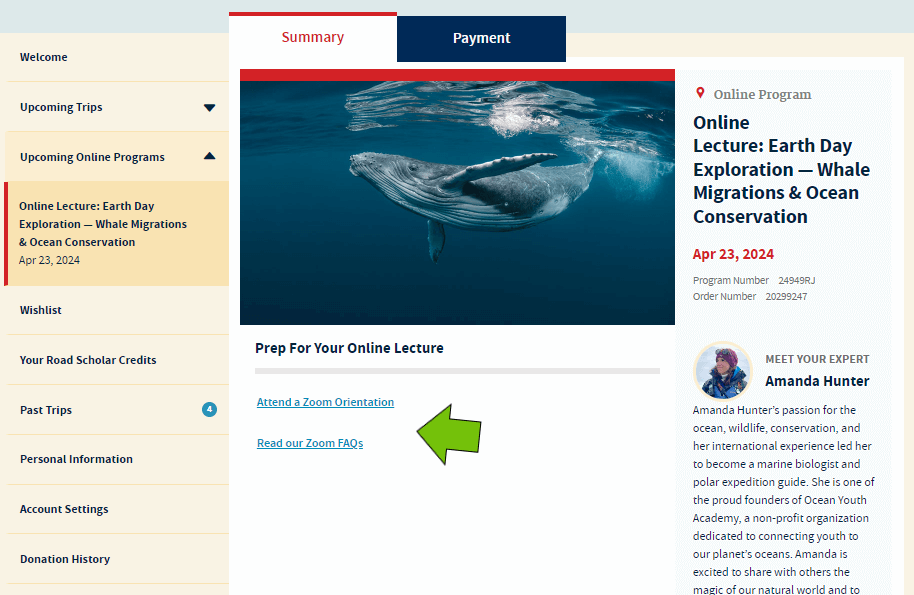Search to find helpful tips for using our website.


The images below are examples of a user's upcoming trips dashboard. Your upcoming trips will vary from these examples.
Upcoming Trips:
Step 1: Sign Into Your Account
Click the ‘Sign In/Register’ link in blue at the top of our homepage.
Step 2: Selecting Upcoming Trips
If you haven't landed there already, click on Upcoming Trips in the Account Menu or click on the Upcoming Trips tab on the left-hand side menu, if you are already in your Account. This will display all the trips you are enrolled in.
Note: By default, the trip automatically selected will be the one with the closest departure date.
Finding Your Participant Information Form
In December 2019, the Participant Information Form (or PIF) was replaced by a new and better and easier way for participants to give us their pre-program information. If you’re a Road Scholar alumnus, you might have questions about what has changed and how the changes might affect you. See Personal Information and Trip Preferences for details.
How to Find Your Program Information Packet
On the Summary tab, click “Review Trip Materials” or click on the Trip Materials tab for your program.
On the Trip Materials tab, there will be a list of all available handouts and Travel Information Packets for you to review.
How to View Your Road Scholar Air Arrangements and Travel Documents
Once on your Upcoming Trips dashboard, click on the 'Itinerary' tab. Scroll down to the blue airfare section and click on the blue arrow to view your Road Scholar airfare.
Note: Your airfare will only be available to view once it's been booked.
If your program offers travel by air, car, bus, or train, additional Travel Documents will be available.
Upcoming Online Programs
Step 1: Sign Into Your Account
Click the ‘Sign In/Register’ link in blue at the top of our homepage.
Step 2: Select Your Upcoming Online Program
Click on My Account at the top right corner and select Upcoming Online Programs from the menu. If already in your account, select the Upcoming Online Programs tab to the left.
Note: By default, the program automatically selected will be the one with the closest start date.
Step 3: Prep for Your Online Program
On the Summary Tab for your online program, there are links on how to prepare for your online program using Zoom.