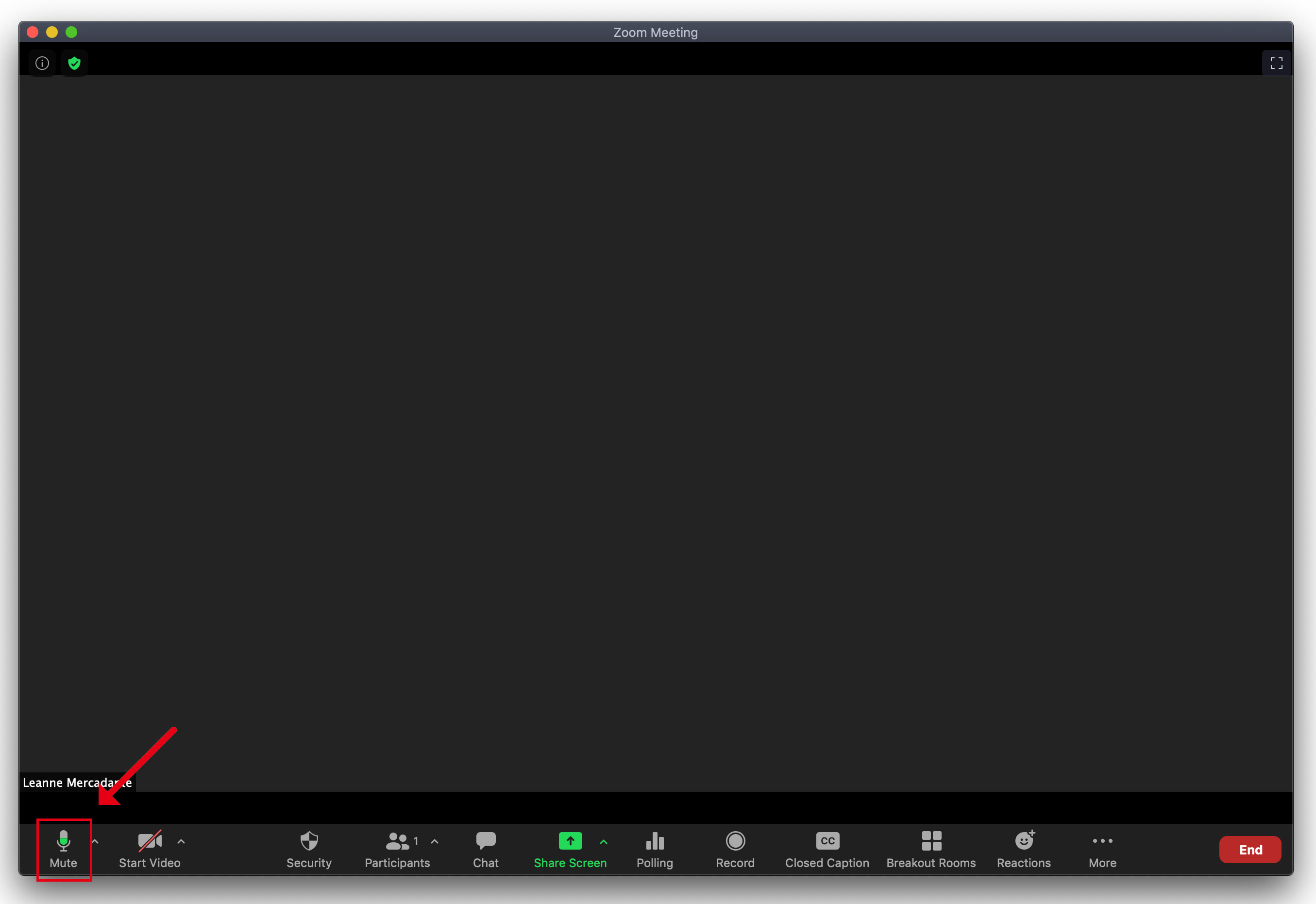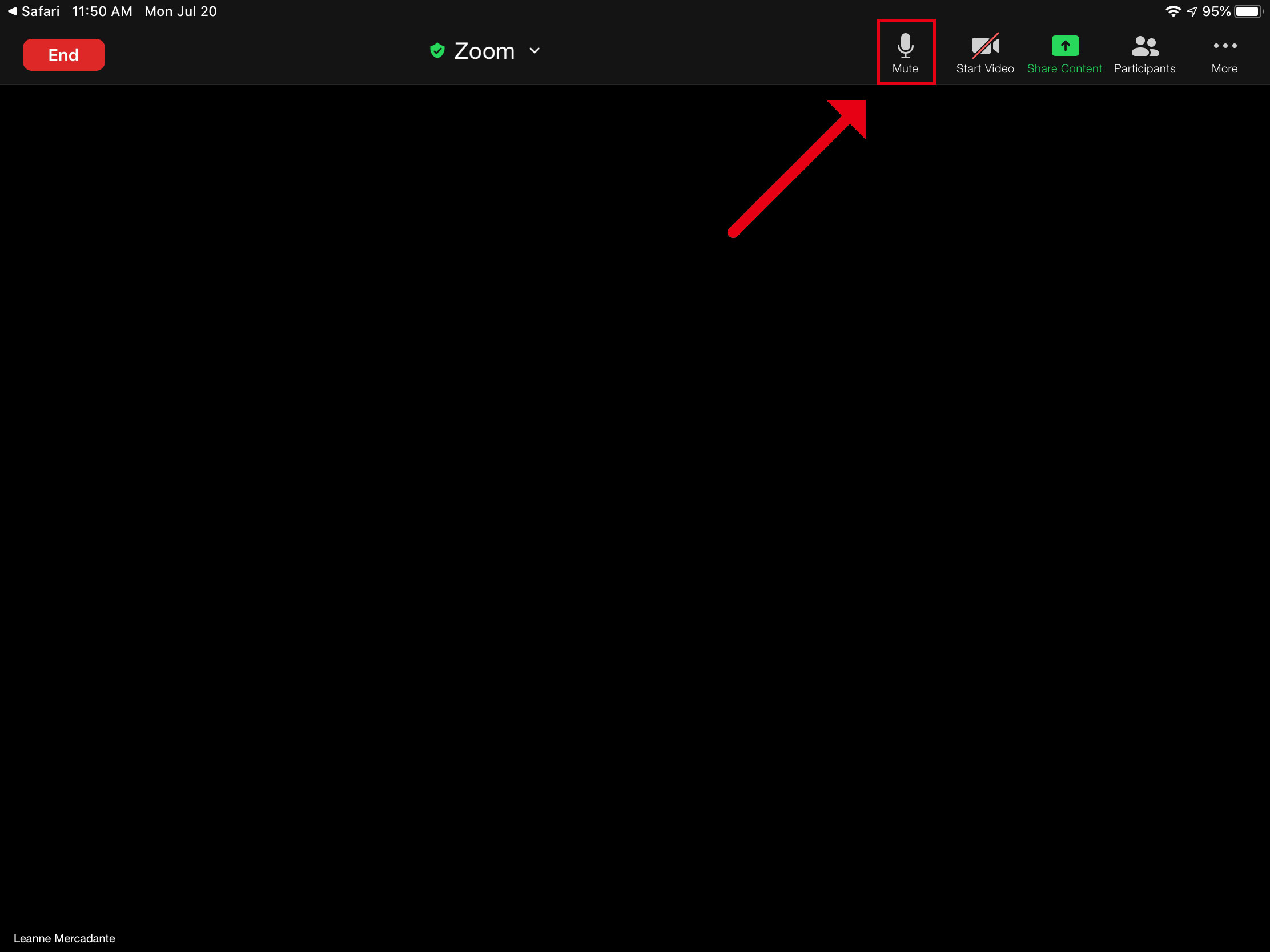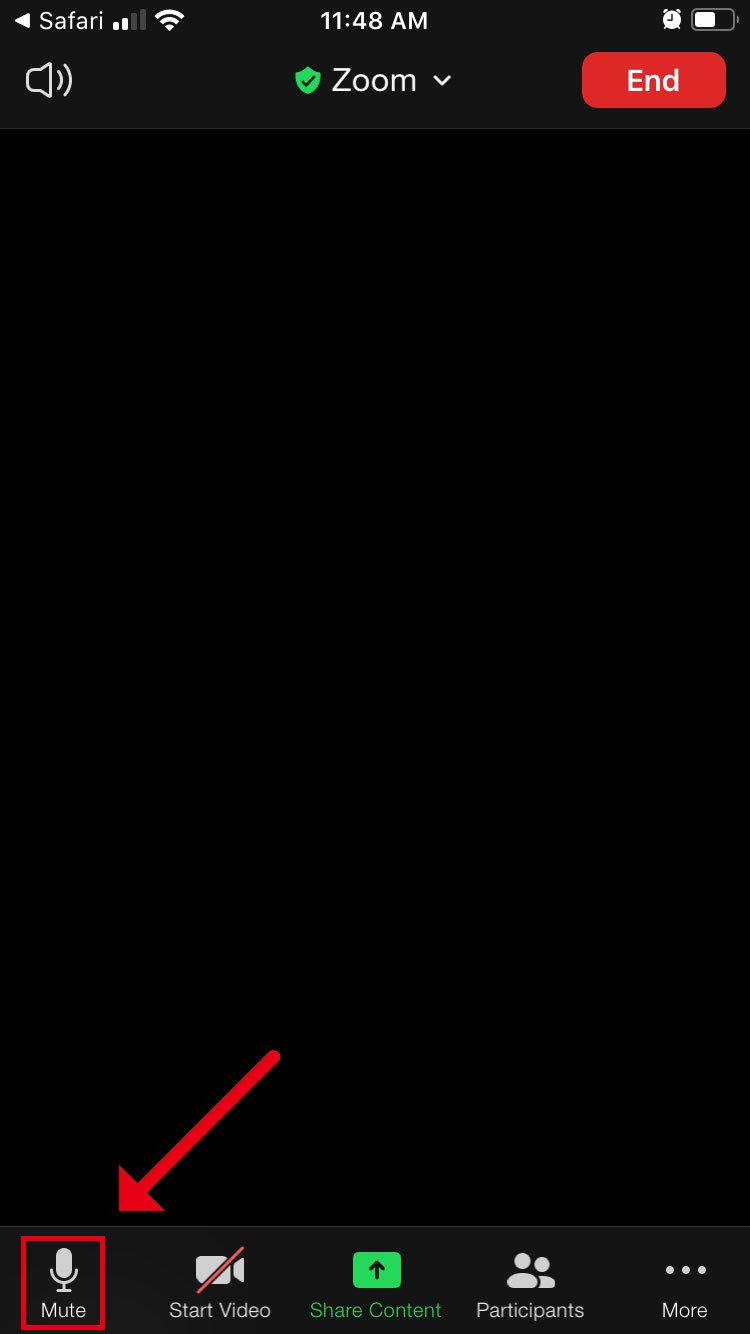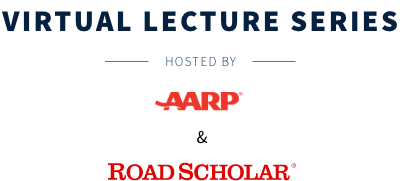
Having trouble getting into Zoom?
In order to prepare for your Lecture from AARP and Road Scholar, we have prepared some helpful links to get you started with Zoom.
Logging into your lecture
Once you've clicked through the lecture invite email from AARP you will be brought to the page below. Re-enter your information so we can determine who is attending the lecture. Click on "Join Webinar in Progress" button and you will be added directly into the lecture.
If you try joining before the event start time, you’ll enter a waiting room and will be let into the lecture once the event is ready to begin.
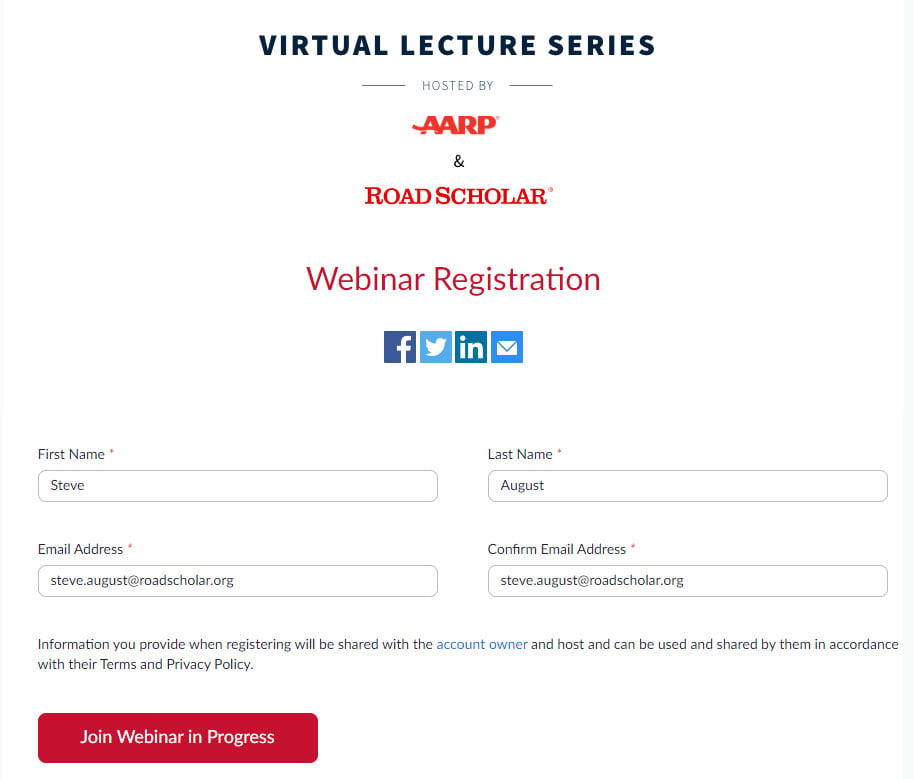
How to use Zoom chat
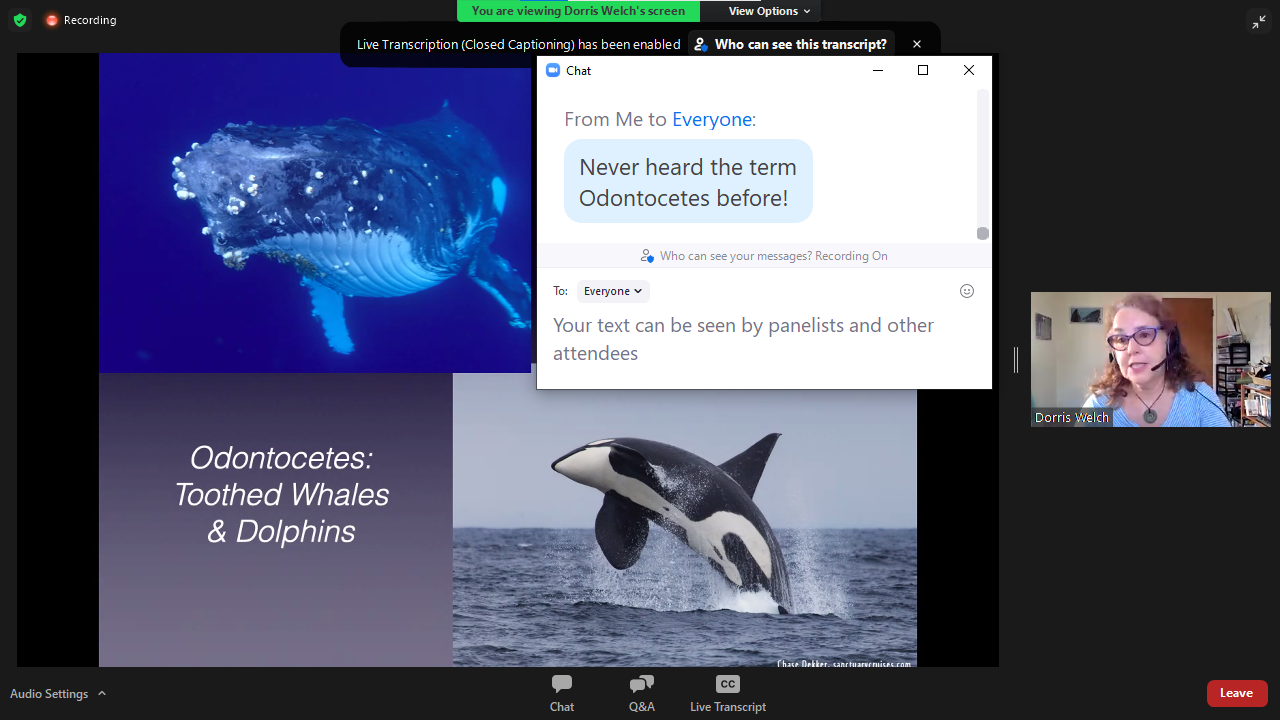
With the AARP / Road Scholar lecture you will have the ability to chat with other participants by clicking on the chat button at the bottom of your zoom screen. The lecturer will not have visibility to the chat so please ask your questions by clicking on the the Q&A button at the bottom of your screen.
How to ask a question
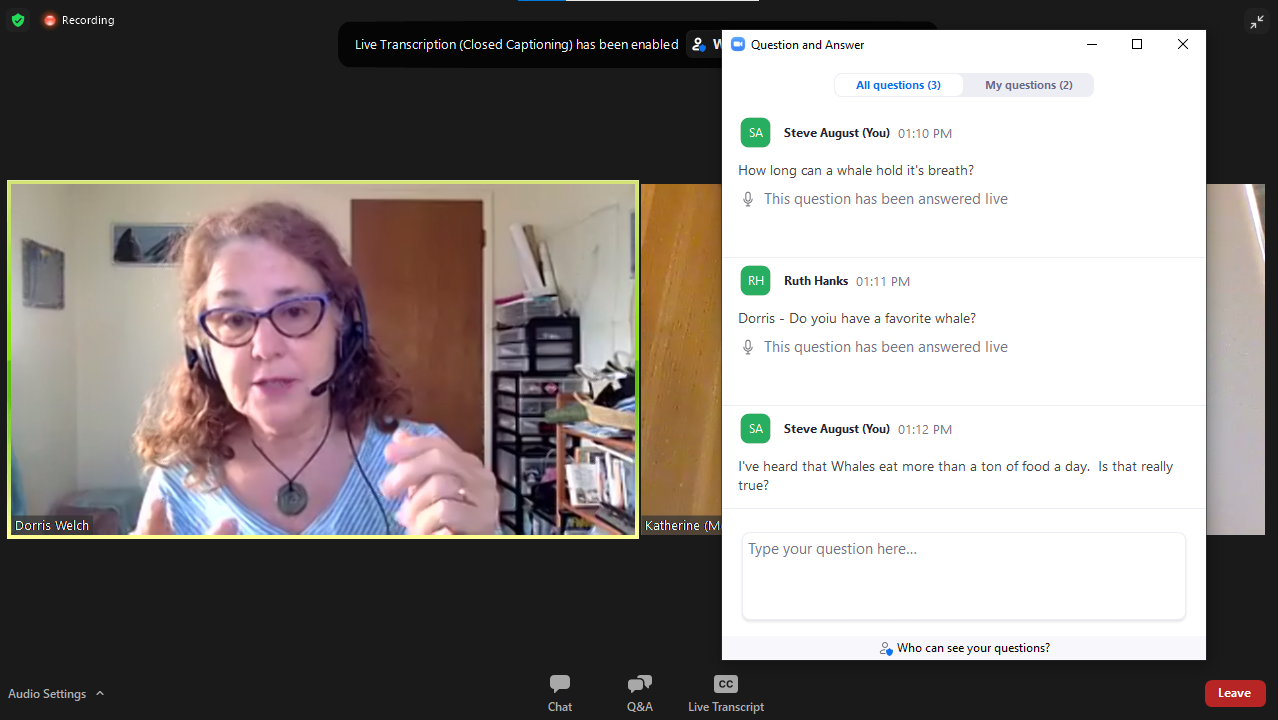
The moderator will present the lecturer with as many questions as possible at the end of the lecture during the Q&A session. The moderator will ask the most common questions first and then move on to unique questions if time is available.
Quick Links to Zoom Help Pages
Zoom Meeting Best Practices:
For the enjoyment of all, we recommend that you mute your microphone if you are not speaking. You can find the audio controls in the Tool panel of your Zoom application:
If Joining by Desktop:
The mute button will be found on the bottom left of the Zoom application.
If Joining by Tablet:
The Mute button will be found on the top right of the Zoom application.
Tip: Can't see the Tool panel? Tap anywhere in the window and the panel will appear.
If Joining on your Mobile Device:
The mute button will be found on the bottom left of the Zoom application.
Tip: Can't see the Tool panel? Tap anywhere in the window and the panel will appear.
When muted, a red bar will appear across the top of the icon indicating that your microphone is off.
![]()
If you have a question about online lectures with AARP, please email findfun@aarp.org.